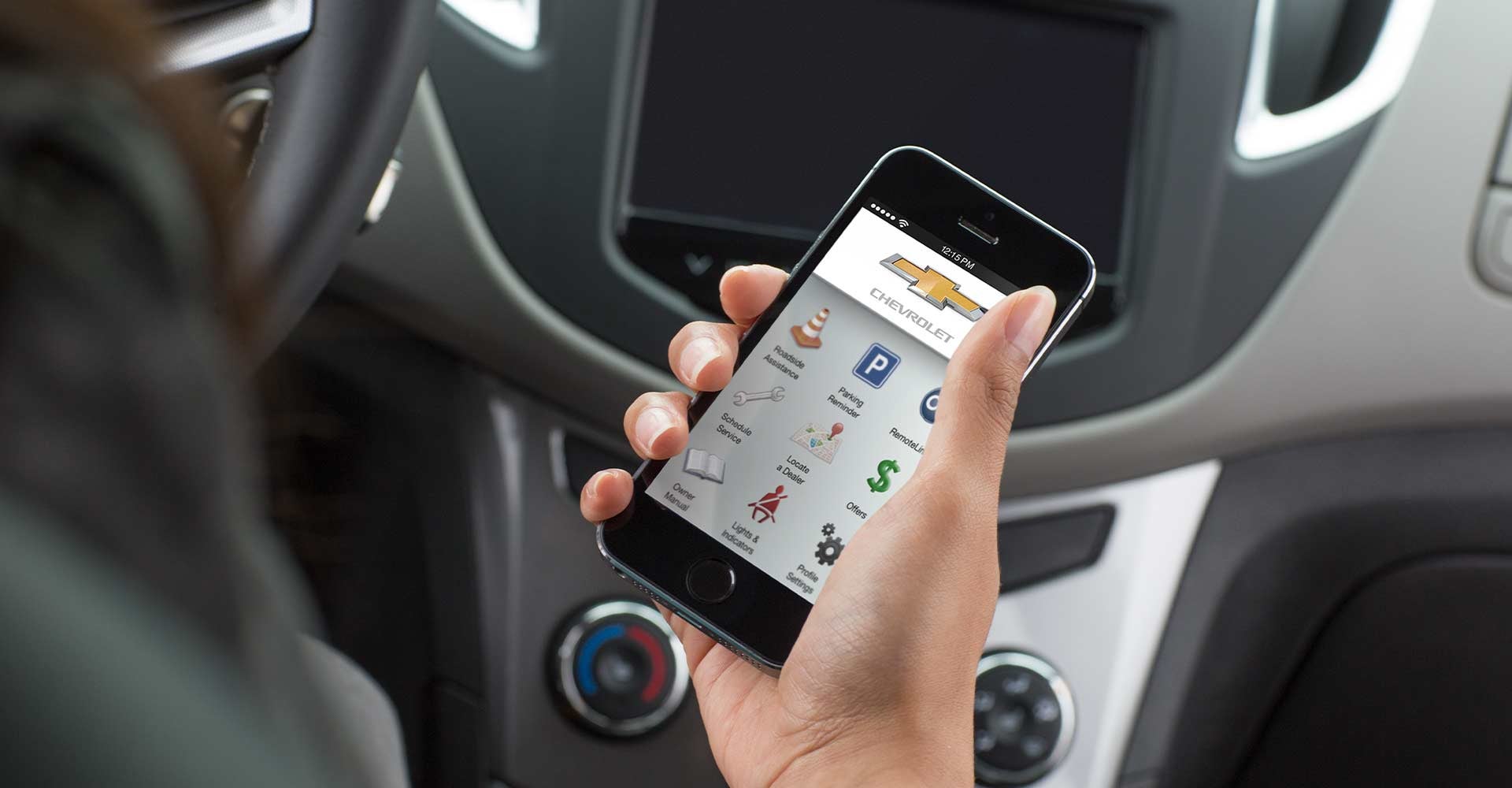Imagine starting your Chevy from the comfort of your home, sipping coffee while the engine warms up for your commute. Sounds sublime, doesn’t it? But what happens when you reach for your phone to fire up the myChevrolet app, and it just won’t cooperate? It can indeed feel like a paradox—an ultra-modern app paired with a headache straight out of the analog era. If you’ve found yourself shaking your head in frustration at tech that seems to have a mind of its own, you’re not alone. Many Chevy owners encounter issues with the myChevrolet app, and this guide aims to assist you in troubleshooting those pesky problems!
Before diving into the intricacies of your app-centric woes, let’s consider what the myChevrolet app actually offers. This innovative mobile application allows users to remotely start their vehicles, view diagnostic information, check fuel levels, and even locate parked cars—features that make car ownership significantly more streamlined. However, like any software, it can sometimes run into hiccups.
First off, let’s tackle the most common complaints: connectivity issues. If your myChevrolet app refuses to sync with your vehicle, ask yourself: Are you experiencing app connectivity problems or network issues? This question can lead to a world of troubleshooting possibilities.
1. **Wi-Fi and Cellular Connection**: Is your phone connected to a strong Wi-Fi network or a stable cellular network? Sometimes, the simplest explanations yield the best solutions. Consider toggling your Wi-Fi or cellular data off and back on. You could also take a moment to examine whether other apps on your device are functioning properly—an indication of a broader connectivity problem.
2. **Bluetooth Settings**: The myChevrolet app relies heavily on Bluetooth technology to interface with your vehicle. Therefore, ensuring that Bluetooth is enabled on both your smartphone and vehicle is crucial. You might try forgetting the vehicle in your phone’s Bluetooth settings and re-pairing them. This step can often alleviate any miscommunication between your phone and your Chevy.
If the app still isn’t functioning, it might be necessary to consult another common culprit: app and software updates. Has your app turned into a relic from last season?
3. **Updating the App**: Navigate to your app store—whether it’s the Apple App Store or Google Play Store—and check if there’s a pending update for the myChevrolet app. Updates usually patch bugs and improve performance, so installing the latest version is often a good first step. Also, ensure your smartphone’s operating system is up to date. An outdated OS may hinder your app’s performance.
4. **Reboot Your Device**: Still encountering issues? A simple yet effective fix can often be to reboot your smartphone. Restarting your device can refresh the parameters and clear any temporary glitches that are robbing you of your remote-start bliss.
Even after these steps, suppose your myChevrolet app is still acting petulantly? Let’s dive into some deeper waters. A commonly overlooked aspect is user authentication issues.
5. **User Credentials**: Have you recently changed your password? Occasionally, users forget they changed their credentials, which can prevent them from logging in. If you are able to log in but are still experiencing functionality issues, consider logging out and logging back in to invigorate your connection. This simple act can often help refresh the data connection between your device and the Chevrolet servers.
As we plunge deeper into troubleshooting territory, it’s time to examine the potential for something more complex: server outages.
6. **Server Status**: Just like us, apps can have off days. If your myChevrolet app remains unresponsive after all troubleshooting attempts, it’s wise to check online for any announcements regarding server outages. Sometimes, maintenance or unexpected glitches at Chevrolet’s end will impact app functionality. Depending on the timing, you might just have to bide your time while the tech team resolves the issue.
Ah, but the plot thickens! Perhaps the problem lies in your vehicle itself. Have you ensured that your vehicle is equipped for mobile features? Some older models may not support all the app’s functionalities.
7. **Compatibility Check**: Confirm that your vehicle is compatible with the myChevrolet app features. Not all Chevy models come equipped with a connected services package, and if you own an older model, you may find it lacking some capabilities. Visiting the Chevrolet website can clarify the features available for your particular vehicle.
If none of these steps have illuminated a path to resolution, one last resort remains: reaching out for help.
8. **Customer Support**: Enter the realm of customer support. Often, reaching out to Chevrolet’s customer service can unveil remedies that aren’t widely known or available via general troubleshooting. They may even guide you through advanced options or may be aware of fixes that engineers are currently working to roll out.
In conclusion, the myChevrolet app is a powerful companion for Chevy owners, bringing ease and convenience to everyday driving. However, it may sometimes require a little extra TLC to function optimally. By exploring the troubleshooting steps outlined above—from checking connections to engaging with customer support—you’ll empower yourself to overcome most app challenges. Remember that, whether tech is your best friend or your greatest adversary, patience is key. With a little diligence, you’ll be back to enjoying those modern conveniences in no time!